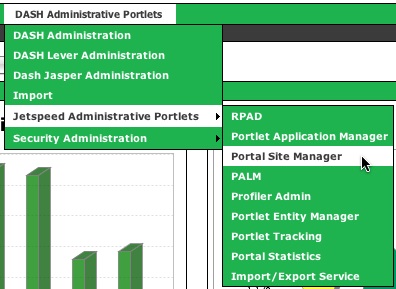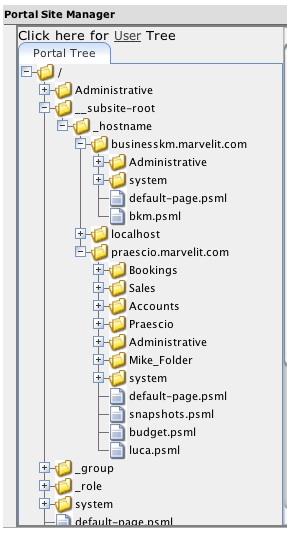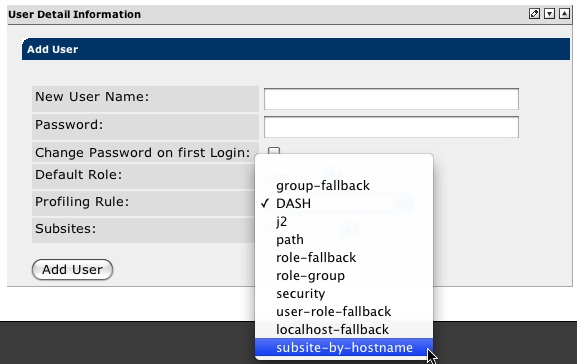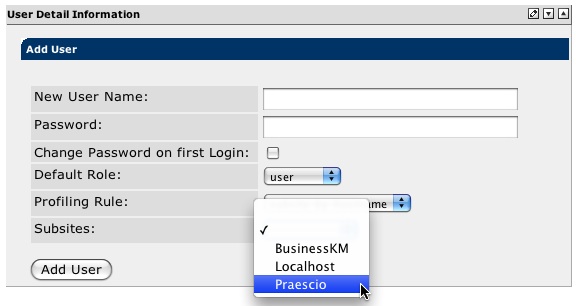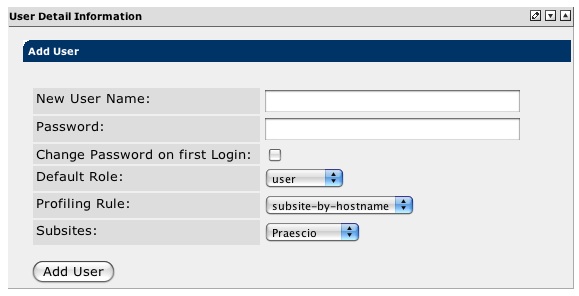Using Subsites
Create Multiple Dashboard entry points by using Subsites
With DASH Professional - you can have users access different dashboards on the same server. This is done is several parts:
- Create a Structure for your Subsite
- Have users access the Subsite
Create a Subsite Structure
Creating a subsite requires that a structure needs to be created for the multiple dashboard sites. This can be done via the Portal Site Manager or at the file system level by accessing /webapps/dash/WEB-INF/pages on your dashboard server. To do via the portal site manager - access DASH Administrative Portlets - Jetspeed Administrative Portlets - Portal Site Manager
The site structure is displayed. Here is an example of a structure for a two site dashboard: praescio.marvelit.com and businesskm.marvelit.com. Both of these
sites are live - and exist on the same dashboard server.
To set up a subsite - you need to create the following structure:
__subsite-root - _hostname - hostnames
Create new pages that you want to be displayed under the hostname. At the file system level - copy the /webapps/dash/WEB-INF/pages/Administrative and /webapps/dash/WEB-INF/pages/systemfolders into each hostname folder - that way you can administer and select portlets under each subsite.
Once you have done this - re-start your DASH. After you set up appropriate DNS or WINS entries in your network - users can type each hostname and access different dashboards on the same server.
Add User Authentication to the SubSite
Once you have established your subsite - you now need to have users authenticate and be direceted to a particular subsite. You do this by forcing the user to use a subsite profile and by selecting a subsite to access.
When creating a new user - select subsite-by-hostname for the default Profiling Rule.
Next - select the Subsite that the user will be forced forwarded to after authenticating vis the Subsites pulldown menu.
Now enter a User Name and Password for the new user. Click the Add User button to add the user.
You may want to add different administrator names for each subsite - that way they can be administered seperately. The master Admin will still be able to administer all sites on the server.