Server and Operating System
Server Requirements
MARVELit DASH is a JAVA application and as such can execute on any platform that suports the Java Virtual Machine. We have installed DASH on Windows, Linux, and Macintosh platforms successfully.
Dash will execute on a smaller footprint machine for a workgroup - or a server for more users. We have successfully implemented DASH on a 1U Windows Server supporting 300 users. It is recommended that a dedicated machine be used but DASH will function on a notebook computer for demonstrations or can be installed alongside a data base server. (MySQL, etc.)
For simplicity sake - we will document installation of DASH on Windows and Macintosh environments. The Mac environment is a unix type of installation and as such should be similar to an installation on Linux or Unix.
If you are installing DASH on those platforms - we assume that you will be able to review these instructions and tailor them for your platform.
Installing Java
DASH needs the current JAVA SDK to run.
Windows - access Java 5.0 Downloads - select the download button next to JDK 5.0 Update 18. You will be taken to a download page - where you can download the version for your operating system. Download to a folder on your drive - and double click to install on your machine. Note the install path as you will need this to set your JAVA_HOME variable in the next step.
Macintosh - Tiger (10.4.x) and Leopard (10.5.x) has the JAVA SDK installed by default. It's location is /Library/Java/Home. It is not necessary to install J2SE 5.0 but having it installed will not hurt anything. For more information on JAVA on the Macintosh - see the Apple Java Page
Setting Java_Home and Base Directory
After JAVA is installed - the JAVA_HOME environment variable must be pointed to your JAVA installation.
Windows - Windows allows editing of environment variables in the My Computer - Properties Tab. Right Click on My Computer - select Properties. Select the Advanced Tab and Click on the Environment Variables Button.
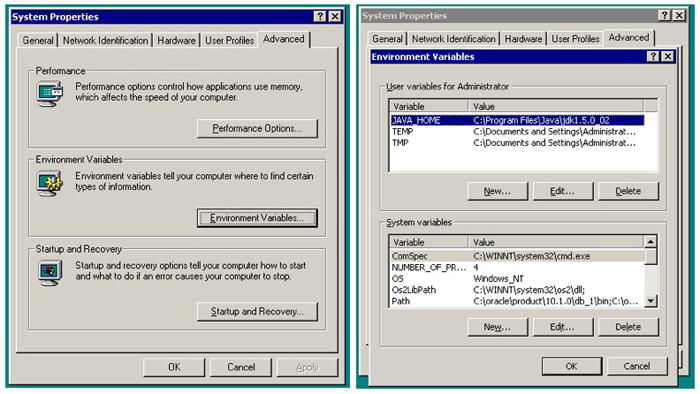
In the User Variables box - Edit the JAVA_HOME variable or click New if there is no JAVA_Home displayed. Enter the appropriate entries and click OK. In the above example - Java is installed in the C:\Program Files\Java\jdk1.5.0_02 directory.
Some users have reported that they need to also add a Base Directory variable on Windows. To be safe - enter another environment variable:
BASEDIR =C:\DASH
The directory path needs to be the directory that you will install the software into in the next step.
Click OK twice to return to the desktop.
Macintosh - You need to set the JAVA_HOME variable in a terminal session for the login used to start DASH. Click on the terminal program icon in your dock or in the Applications / Utilities folder. A unix shell script window is opened. Type env and hit enter - the environment variables for that login are displayed.
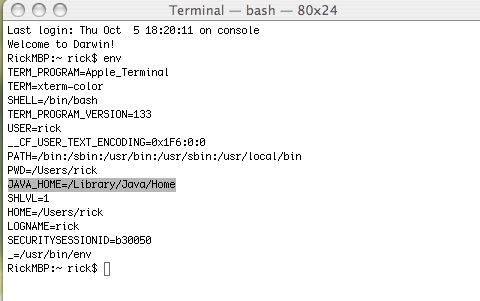
If your JAVA_HOME variable is missing - enter the following - than hit enter:
export JAVA_HOME=/Library/Java/Home
This will set the JAVA_HOME variable for the session. To have it automatically set whenever you login to terminal - you will need to have that command executed in the profile for that login. See the MAC OS X BASH Page for a discussion of this process. See the Working with Bash - Customizing Your Environment section for further information on how to do this.