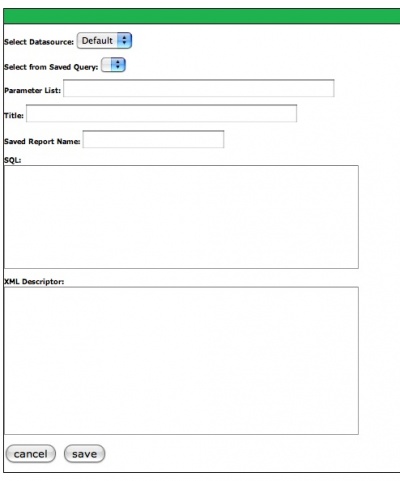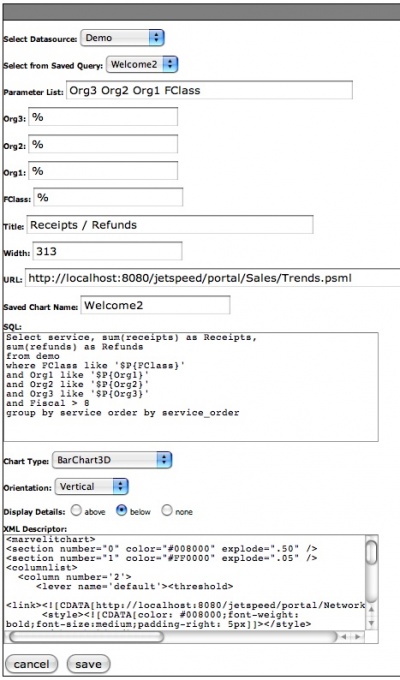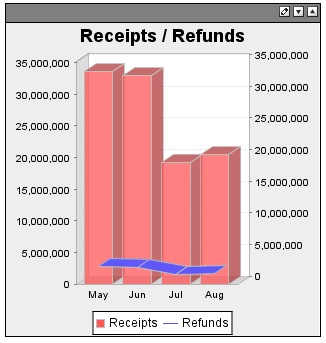Report Portlet
Row / Column based reports are displayed using the MarvelIT Report Portlet.
Select Datasource: The datasource used to execute the query for this report.
Select from Saved Query: A list of saved queries (from the Report table).
Parameter List: List of Parameters, separated by a space. Is available when selecting a saved query. See Parameter section below.
Title: Title of the report.
Column Format XML: Field for entering XML formating for the report. See Format Portlets using XML for additional information on XML formatting.
Saved Report Name: Name of the report (displayed in the Saved Query list). Admin only.
SQL: SQL Query used to populate the report. Admin only.
Cancel: Cancel changes and display the report.
Save: Save changes and display the report.
Completed Report Portlet
Here is a completed Completed Chart Portlet. Several things to point out:
Parameters: Entering Valid Lever Names ( see Levers Portlet ) in the Parameter List field - causes the portlet to refresh and fields are displayed for entering default values for each lever. In this example: the wildcard for the database is entered. Any value for that particular lever can be entered as a default value.
Parameters in SQL: The Levers are entered into the example SQL as follows:
- where FClass like '$P{FClass}' and Org1 like '$P{Org1}' and Org2 like '$P{Org3}' and Org3 like '$P{Org3}
- When the pane is displayed - those levers will appear at the top of the pane. Selecting values for them and clicking the GO button - will cause the portlet to refresh and the lever values will be used in the SQL statement.
- Like is used in the where clause for the use of the wildcard selection. If your lever does not include a wildcard value - you can use the equal condition.
Combination Charts: The SQL entered demonstrates the creation of a combination chart. This is accomplished by entering two sql statements seperated by a ;. The first chart will use the Chart Type field in the portlet as it's format. The second chart will always be a line chart. XML can be used to specify formatting examples for combination charts. See Format Portlets using XML for information about XML formatting.
Here is the displayed chart from the Chart Portlet example: