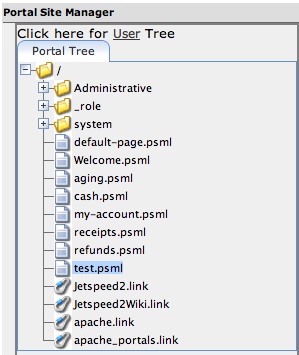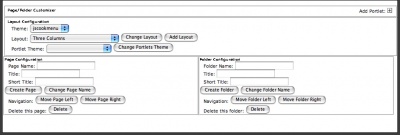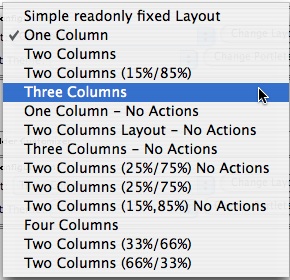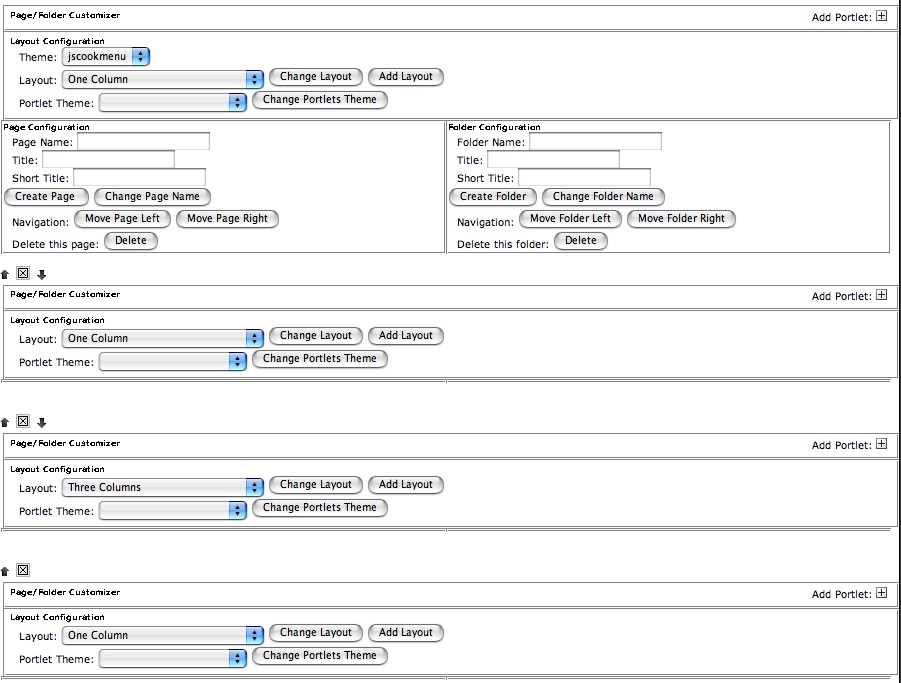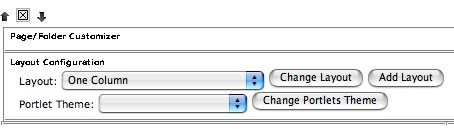Formating Panes
Formatting Panes
Editing a Pane
After a pane is added in the Portal Site Manager, it needs to be modified to accept portlets and a theme needs to be applied. To edit a pane - login as an administrator, manager or designer and navigate to the new pane. It displays with the standard Jetspeed Theme. To modify the pane click on the small pencil icon in the upper right corner of the pane (see the big black arrow).
Choosing a Theme
The new pane opens in edit mode. In edit mode - portlets can be added and themes applied. To choose a theme - Click on the Theme pop-up menu. A list of themes (decorators) is displayed. Select the desired theme and click. That theme is applied to the pane.
Themes can be created and modified via CSS Style sheets. See the section Modifying Pane Styles for additional information on creating or modifying themes.
Adding Layouts for Portlets
The Site Tree displays the existing structure of the portal.
Default Layouts
The Site Tree displays the existing structure of the portal.
The Site Tree displays the existing structure of the portal.