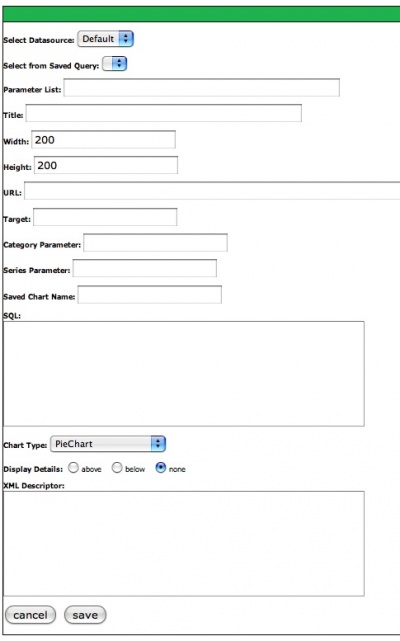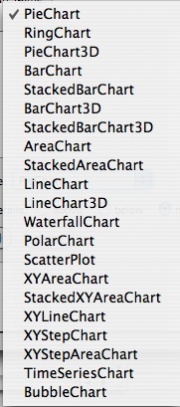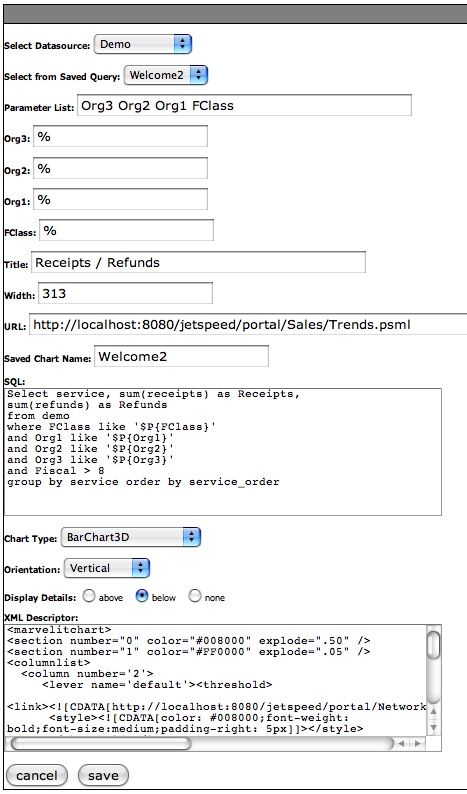Chart Portlets
Chart-based reports are displayed using the MarvelIT Chart Portlet.
Select Datasource: The datasource used to execute the query for this report.
Select from Saved Query: A list of saved queries (from the Chart table).
Parameter List: List of Parameters, separated by a space. Is available when selecting a saved query. See Parameter section below.
Title: Title of the report.
Width: Sets the width of the chart. (Height is the same).
URL: A hyperlink to a web, portal, wiki or other page that will be displayed upon clicking the displayed chart.
XML Descriptor: Field for entering XML formating for the chart. See Format Portlets using XML for additional information on XML formatting.
Saved Chart Name: Name of the chart (displayed in the Saved Query list). Admin only.
SQL: SQL Query used to populate the report. Admin only.
Chart Type: List of chart types supported by the Chart Portlet. Admin only.
Orientation: Chart Orientaion - Horizontal or Vertical. Only will display if selected Chart Type has more than 1 available orientation.
Display Details: Display SQL Results as a report above or below.
Cancel: Cancel changes and display the report.
Save: Save changes and display the report.
Available Chart Types
The Chart type pulldown menu has the following types of charts available:
Each of these chart types have specific types of sql that needs to be used. For example: The pie chart will contain values and 1 set of numbers to be charted. If the SQL returns two sets of numbers than an error will be displayed.
Here is a chart that displays the number of columns to be returned by SQL for each Chart Type:
To be Completed
Completed Chart Portlet
Here is a completed Completed Chart Portlet. Several things to point out:
Parameters: Entering Valid Lever Names ( see Levers Portlet ) in the Parameter List field - causes the portlet to refresh and fields are displayed for entering default values for each lever. In this example: the wildcard for the database is entered. Any value for that particular lever can be entered as a default value.
Parameters in SQL: The Levers are entered into the example SQL as follows:
- where FClass like '$P{FClass}' and Org1 like '$P{Org1}' and Org2 like '$P{Org3}' and Org3 like '$P{Org3} - When the pane is displayed - those levers will appear at the top of the pane. Selecting values for them and clicking the GO button - will cause the portlet to refresh and the lever values will be used in the SQL statement. Like is used in the where clause for the use of the wildcard selection. If your lever does not include a wildcard value - you can use the equal condition.