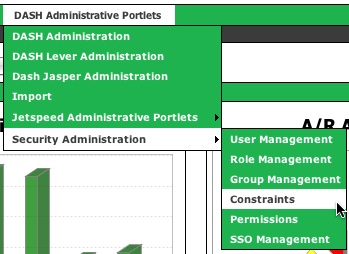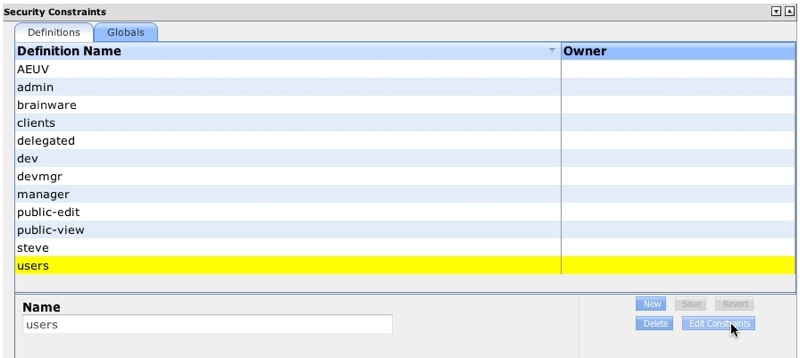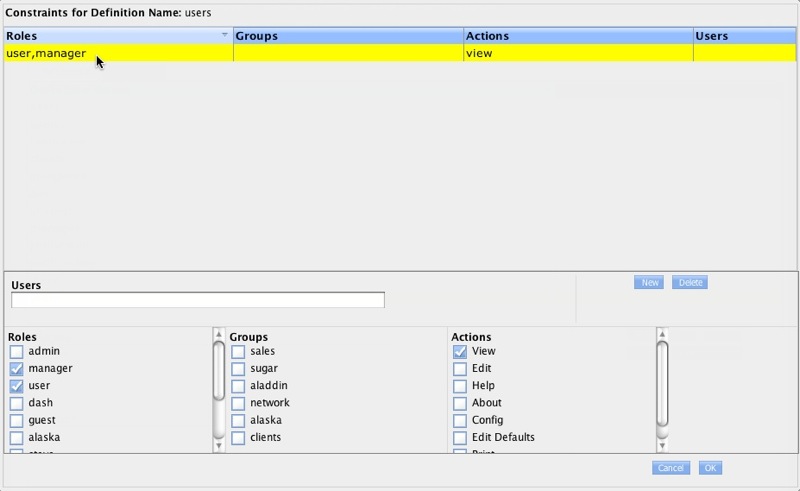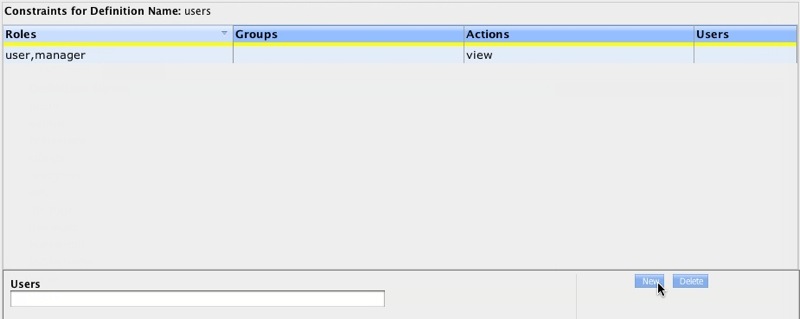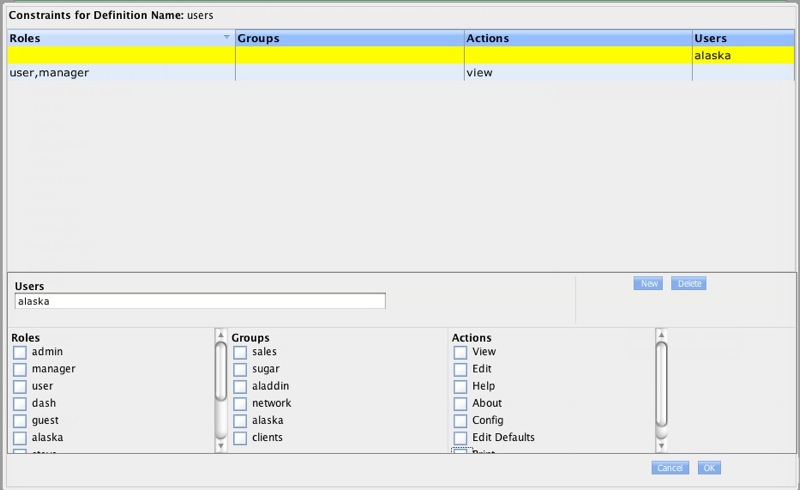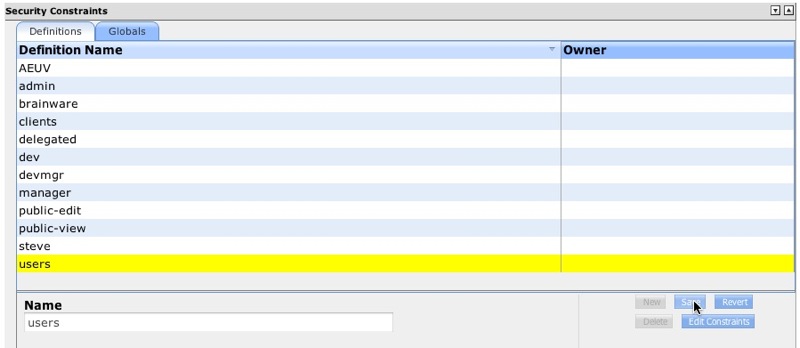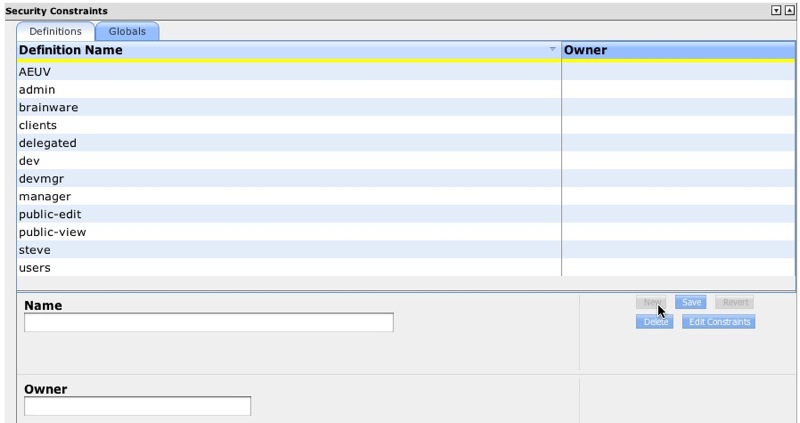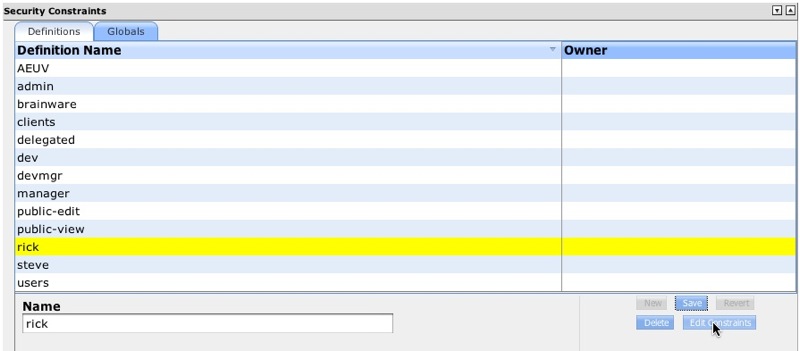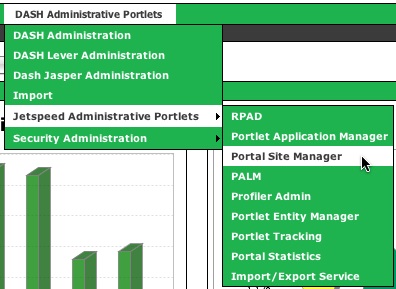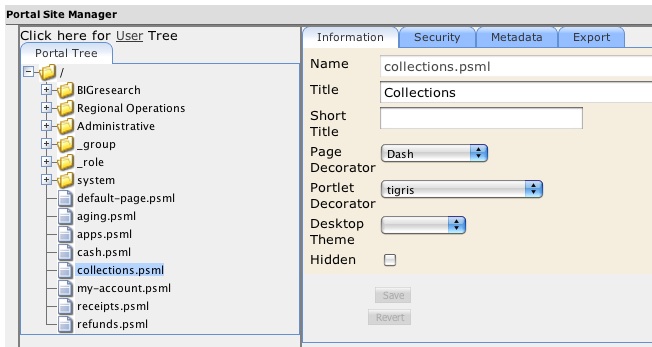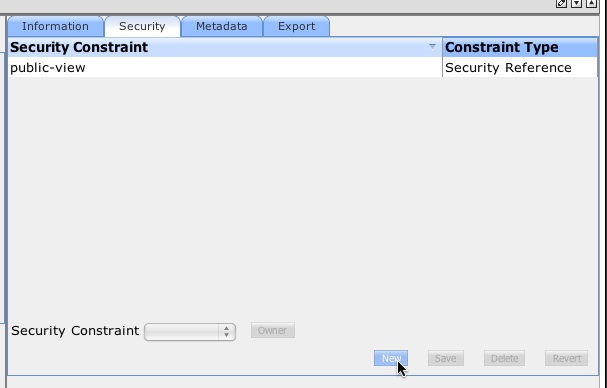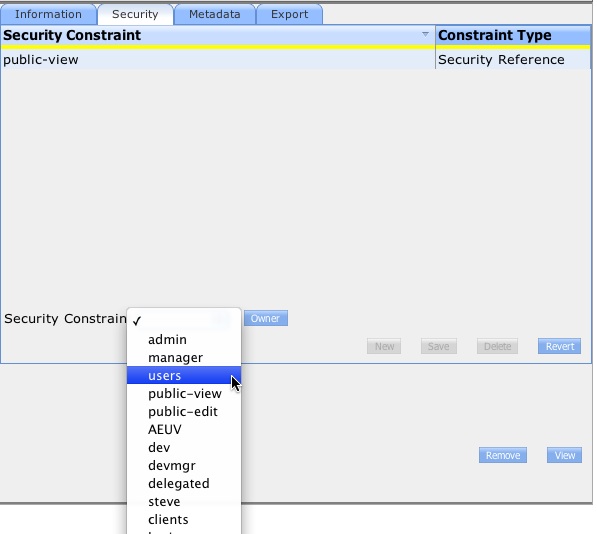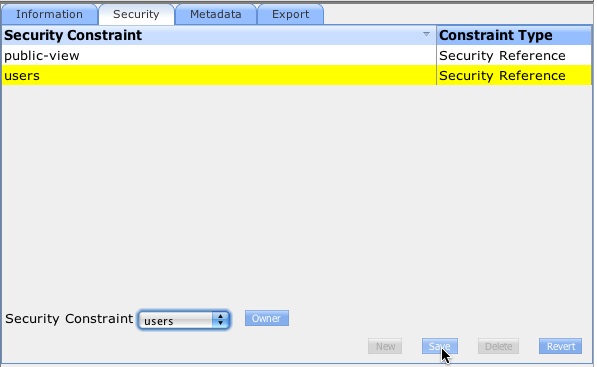Advanced Security
Contents
Securing Pages and Creating Constraints
With DASH Professional - adding security to pages can be done via the Portal Site Manager UI. Additionally, you can create custom security constraints by using the Constraints UI.
Creating Security Constraints
Security Constraints are an easy way to create complex security rules under a single name. These constraints can than be added to a dashboard page or folder.
Updating an Existing Constraint
To access constraints - Click DASH Administrative Portlets, Security Administration than Constraints. All the security constraints are displayed.
To edit a constraint - Click the Edit Constraints button. To Create a new constraint - click the New button.
The definitions page for the constraint is displayed. In this example - the user and manager role can view any page/folder that has this constraint assigned. If you wish to add additional roles, groups or actions - simple click the appropriate check boxes at the bottom of the page. When fisished - click the OK button
To add a new definition entry for this constraint - click the New button. A new entry is added highlighted in yellow. This is what creates a complex security rule. You can have different roles, groups and even specific users have different controls or exclude controls over a page.
In this example - we have added the user name of alaska to the users field. It is added to the constraint definition. We do not want the alaska user to have any rights under this constraint - so we will leave the actions empty. Clicking OK will save the definition entry.
The Security Constraints page is displayed. The modified constraint is highlighted in yellow. Click Save to save the modified constraint.
Creating a New Security Constraint
If you wish to create a brand new constraint - click the New button - a new entry is created - highlighted in yellow.
Now click the Edit Constraint button to add the definitions. Follow the above screens to create the constraint definitions. Click OK on the definitions screen - than click Save to save the constraint.
Adding Security to a Page or Folder
To add security to a page - you need to access the Portal Site Manager - Select DASH Administrative Portlets than Portal Site Manager
Next Navigate to your page or folder and click on the name. The Information Screen appears. Click the Security Tab.
To add a new security constraint to the page - Click the New button. To edit an existing constraint - Click on the Constraint Name and click Update.
If you click the New button, an new entry is added in the above window - it is highlighted yellow. Next - select the Security Constraint you want to add to the page via the Security Constraints pulldown menu.
The new constraint is added and is highlighted yellow. Click the Save button to add the constraint to the page or folder.