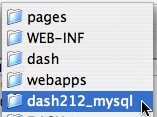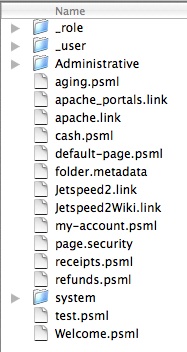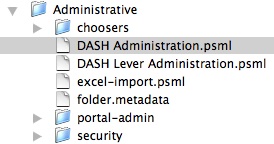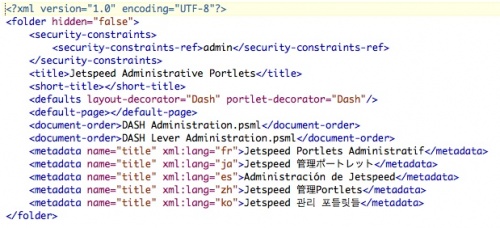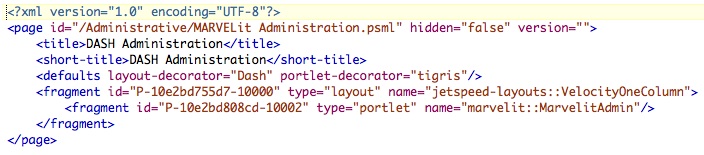Panes File Structure
Contents
Pane PSML File Location
When using the Portal Site Manager, Jetspeed stores these panes on the portal server in a specific directory. Starting with the directory where Jetspeed was installed (in the example Jetspeed 2.1), the structure is as follows (from bottom to top) :
Pages Folder Structure
Within the Pages folder - you see folders (representing highest levels on a menu), pages (single pages on the top menu) and subsites (more on later). In addition you see some standard psml files that control the functioning of the highest menu bar. This example shows the structure of the MARVELit DEmo Site. Welcome.psml is the first page displayed after login. This is specifed by setting welcome.psml as the default page for the Home entry in the Portal Site Manager. Refer to Adding Panes for information on how to use the Portal Site Manger.
Specific Pane Folder Structure
Folders within the Pages sub-directory represent the hightest level of munu in Jetspeed. Inside each of the folders are the individual page psml files saved when pages are added using the portal site manager. These psml files control pane functions within the portal. There is also a folder.metadata file that controls how the folder functions.
Folder.metadata Contents
The folder.metadata file contains specifc tags that tell the portal how to display pages and who can access the page. The <document-order> tag can be placed in the file to control the order of panes displayed. By default - the portal displays them in alphabetical order. A default page can be set up using the default-page tage. in the following example, clicking on the Sales menu item will default to the Snapshots page.
An important part of any dashboard is security. Currently, you set which groups have what kind of access to the panes in this folder by using the <security> tags. In the following example, the admin and manager groups have access to update the panes and portlets that exist on those panes within this directory. Users can view pages and access the help functions. They can not access the panes or the portlets on a pane.
Pane PSML Contents
The Site Tree displays the existing structure of the portal.