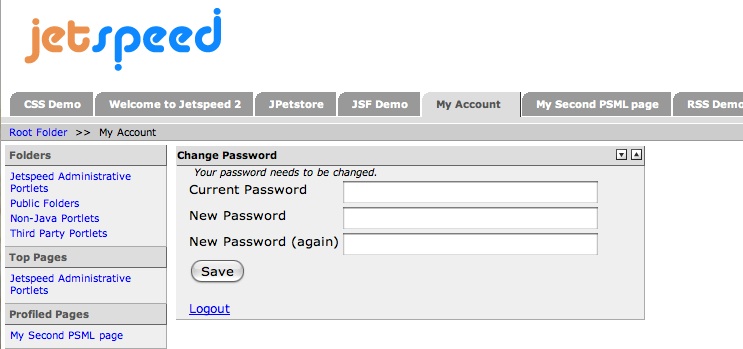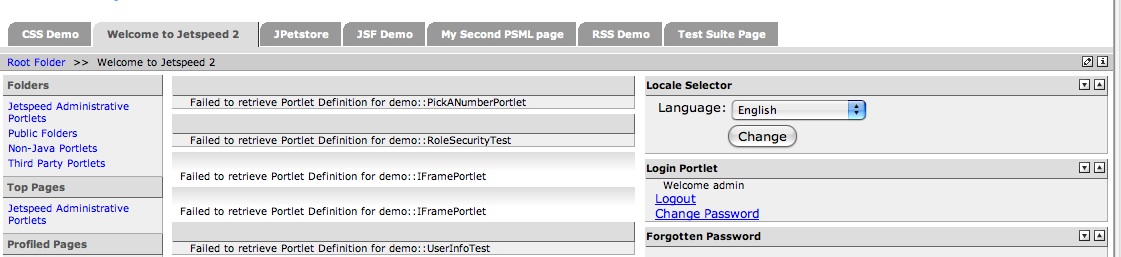Difference between revisions of "Change Admin Password"
Rmortensen (Talk | contribs) (→Shutdown DASH) |
Rmortensen (Talk | contribs) (→Change Admin Password) |
||
| Line 15: | Line 15: | ||
== Change Admin Password == | == Change Admin Password == | ||
| + | |||
| + | After you login as admin, admin - enter admin as your current password and enter your new admin password twice. Click '''SAVE'''. | ||
<br> | <br> | ||
[[Image:ChangeAdminPassword.jpg]] | [[Image:ChangeAdminPassword.jpg]] | ||
<br> | <br> | ||
| + | |||
| + | After your password is changed - click the '''logout''' link. | ||
<br> | <br> | ||
[[Image:FirstLogout.jpg]] | [[Image:FirstLogout.jpg]] | ||
<br> | <br> | ||
| − | |||
== Shutdown DASH == | == Shutdown DASH == | ||
Revision as of 02:01, 10 October 2006
Startup DASH
Startup DASH with the script for your platform as noted in Startup DASH and Deploy WARs
Login as Admin
Access your DASH installation for the first time by entering the following address in your browser:
http://localhost:8080/jetspeed - this assumes that you are accessing on your machine - otherwise change localhost to a server name or ip address.
The defaullt jetspeed page is displayed. Along the right side is a login portlet. Login with username of admin and password of admin. DASH listens on port 8080.
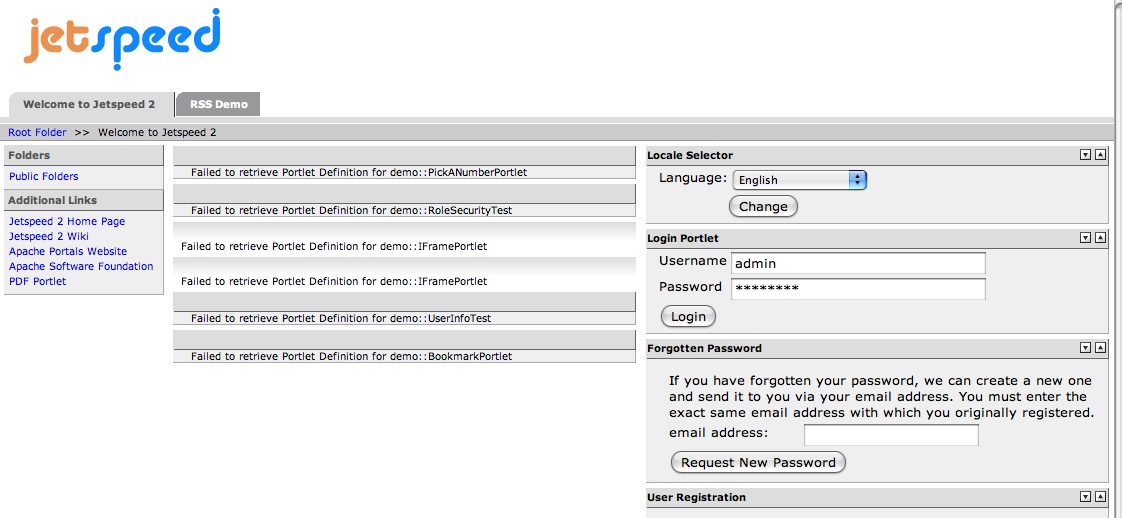
Change Admin Password
After you login as admin, admin - enter admin as your current password and enter your new admin password twice. Click SAVE.
After your password is changed - click the logout link.
Shutdown DASH
Shutdown DASH with the script for your platform as noted in Startup DASH and Deploy WARs