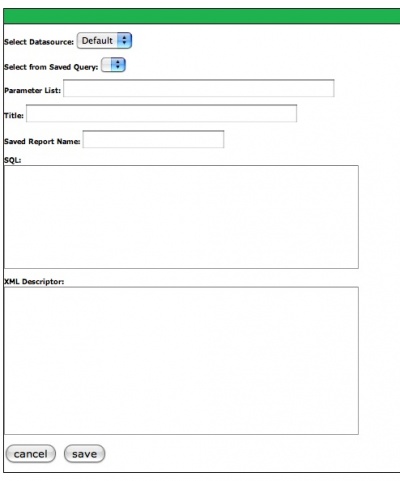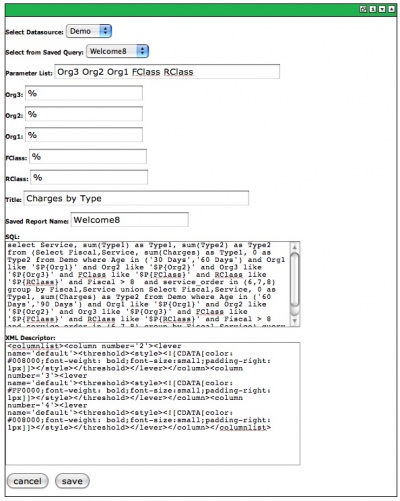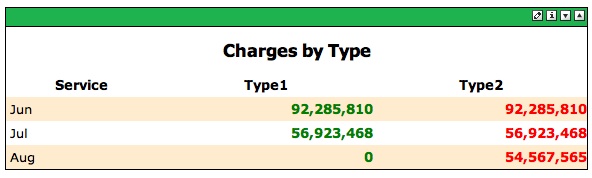Difference between revisions of "Report Portlet"
Rmortensen (Talk | contribs) (→Completed Report Portlet) |
Rmortensen (Talk | contribs) |
||
| Line 10: | Line 10: | ||
'''Title:''' Title of the report. | '''Title:''' Title of the report. | ||
| − | |||
| − | |||
'''Saved Report Name:''' Name of the report (displayed in the Saved Query list). Admin only. | '''Saved Report Name:''' Name of the report (displayed in the Saved Query list). Admin only. | ||
'''SQL:''' SQL Query used to populate the report. Admin only. | '''SQL:''' SQL Query used to populate the report. Admin only. | ||
| + | |||
| + | '''Column Format XML:''' Field for entering XML formating for the report. See [http://wiki.marvelit.com/index.php?title=Portlet_XML_Tags Format Portlets using XML] for additional information on XML formatting. | ||
'''Cancel:''' Cancel changes and display the report. | '''Cancel:''' Cancel changes and display the report. | ||
Revision as of 21:44, 4 August 2007
Row / Column based reports are displayed using the MarvelIT Report Portlet.
Select Datasource: The datasource used to execute the query for this report.
Select from Saved Query: A list of saved queries (from the Report table).
Parameter List: List of Parameters, separated by a space. Is available when selecting a saved query. See Parameter section below.
Title: Title of the report.
Saved Report Name: Name of the report (displayed in the Saved Query list). Admin only.
SQL: SQL Query used to populate the report. Admin only.
Column Format XML: Field for entering XML formating for the report. See Format Portlets using XML for additional information on XML formatting.
Cancel: Cancel changes and display the report.
Save: Save changes and display the report.
Completed Report Portlet
Here is a completed Completed Report Portlet. Several things to point out:
Parameters: Entering Valid Lever Names ( see Levers Portlet ) in the Parameter List field - causes the portlet to refresh and fields are displayed for entering default values for each lever. In this example: specific values for the lever are entered. Any value for that particular lever can be entered as a default value.
Parameters in SQL: The Levers are entered into the example SQL as follows:
- xtab_value_description = '$P{Value} and metric_code = '$P{MetricCode} and salesorgname = '$P{SalesOrg}'
- When the pane is displayed - those levers will appear at the top of the pane. Selecting values for them and clicking the GO button - will cause the portlet to refresh and the lever values will be used in the SQL statement.
Parameters in Titles: Lever values can be used in Titles as well. The report title of Top $P{Cutoff} Customers will change based on the value selected in the Cutoff Lever.
Here is the displayed report from the Report Portlet example: