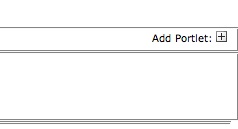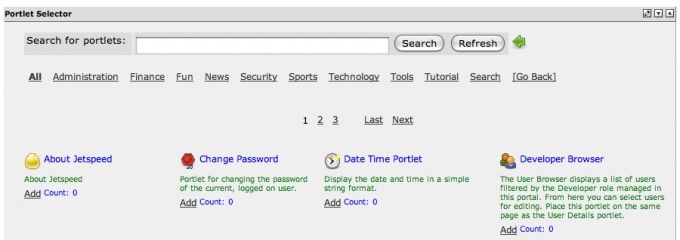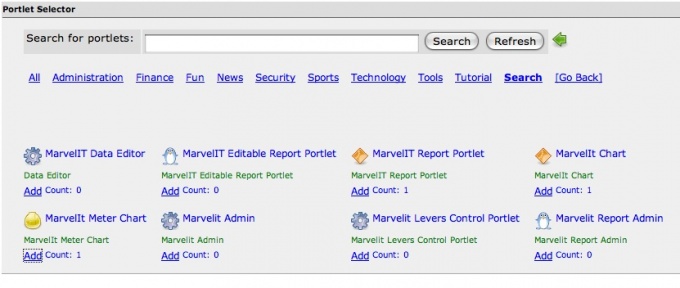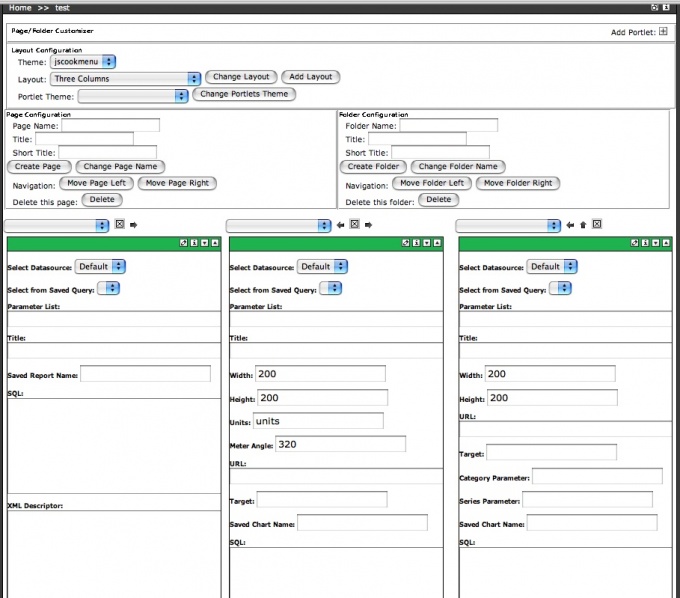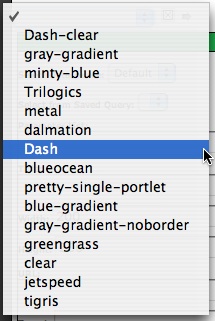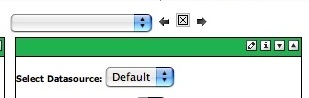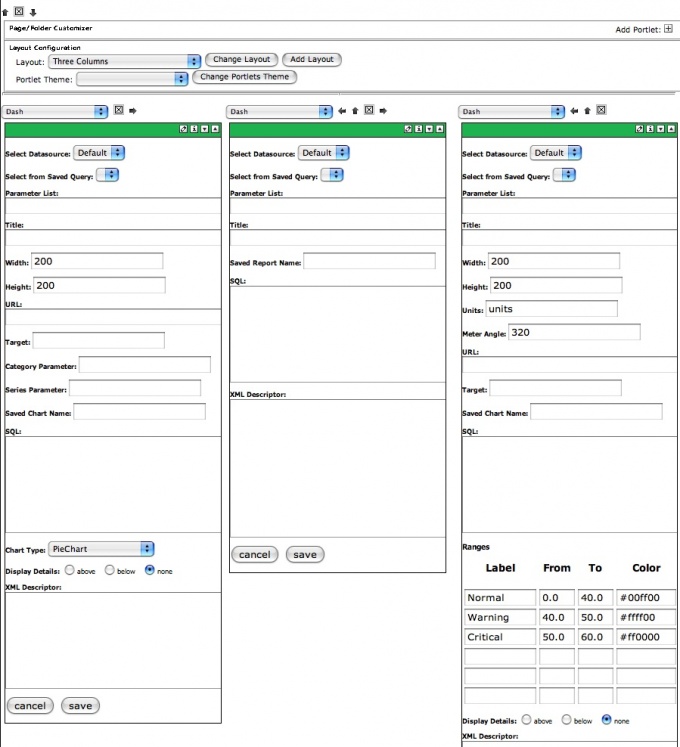Adding Portlets
Contents
Adding Portlets to a Layout
Once the layouts on a pane are added - the next step is to add portlets to the layout. To the far right of each layout is the Portlet Add Box. Click the plus sign and the Portlet Selector dialog is displayed.
The Portlet Selector
A complete list of portlets available in Jetspeed is displayed.
All of the dashboard portlets start with MARVELIT. Type Marvelit in the search box and click search
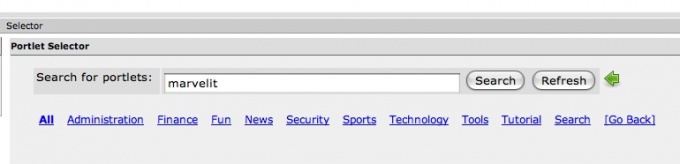
All of the Marvelit portlets are displayed. The main portlets are Marvelit Meter Chart - Marvelit Chart - Marvelit Report Portlet. See the section Marvelit Portlets for information on all the portlets.
Select the desired portlet(s) to be added and click the ADD link button under the desired portlet. The count will increment for each click on the ADD link - enabling you to add multiple types in one selection
When you are finished selecting portlets - click the GREEN ARROW - you will be returnded back to the layout with the portlets you selected in edit mode.
Set Portlet Themes
Portlet themes can be changed like layout themes. Decorators can be created and applied to portlets. To apply a theme - select the pulldown menu above the portlet displayed. Click on the desired theme. The portlet will than refresh and the theme will be applied.
Set Portlet Location, Removing a Portlet
After the theme is applied - move the portlet to the desired column on the layout. To do this click the of the arrows next to the layout pulldown menu. UP - DOWN - RIGHT - LEFT arrows are displayed automatically based on the portlet location.
Portlets Ready to Configure
The following graphic shows three MARVELIT portlets added to a three column layout with a theme applied ready to be configured.